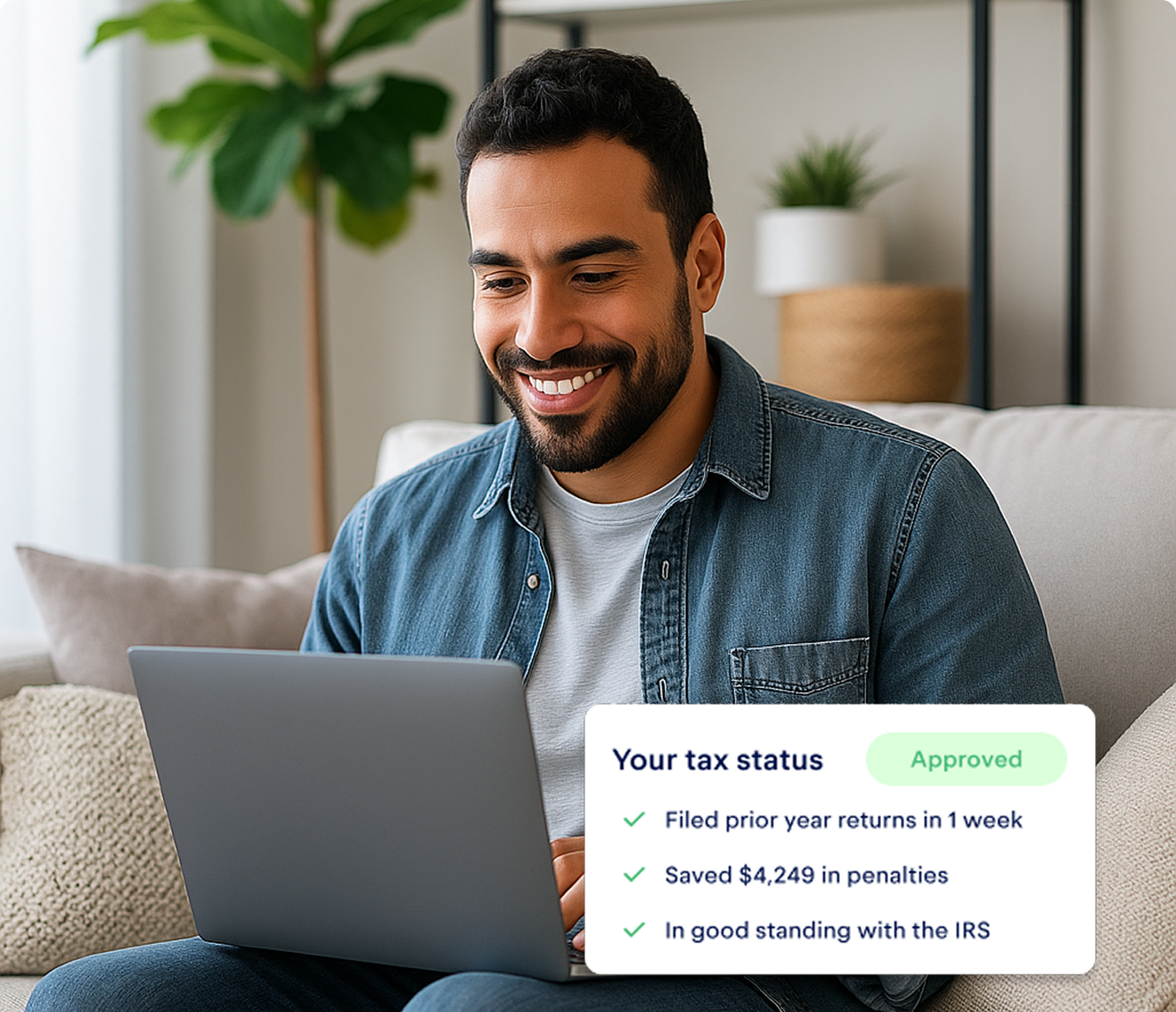Is your computer a tax write-off?
The short answer, yes. If you use your computer for business, it’s a legitimate tax write-off.
Following The Tax Cuts and Jobs Act (TCJA) in 2018, W-2 employees are now excluded from writing off business expenses in their itemized deductions. So if you’re an employee and need to purchase a work computer, ask your employer to reimburse you for it.
For you self-employed folks and freelancers, computers are fair game! But before you swipe your credit card, let’s glance at the fine print.
How much of your computer's cost can you deduct?
Only the business-use portion of the laptop is tax-deductible.
Many of us use our personal laptops to operate our businesses. That’s okay! It doesn’t disallow the write-off, but it does limit it.
Let’s say on average you spend four hours working and six hours on Netflix every day (no judgement). In that case, your computer is 40% used for business! (4 hrs / 10 = 40%)
This doesn’t need to be an exact science: A realistic ballpark will do.
Computers are no longer “listed property”
This is a good moment to note that the IRS no longer considers computers as “listed property.” Listed property is anything that can be used personally and professionally, like your car. The IRS has special rules for them.
Removing computers from that category did two things:
- Eliminate the recordkeeping requirement: Taxpayers no longer have to maintain detailed logs of their use to claim the deduction.
- Create conformity with normal depreciation rules: These rules offer more flexibility, and I’ll explain exactly what it means below.
Understanding computer depreciation
Now that you know how to calculate your business portion, the real fun can begin.
Normally, computers are capitalized and depreciated over the life of the asset, as defined by the IRS — five years, in this case. Depreciation is simply a way to recognize the declining value of an asset.
We generally talk about depreciation in the context of cars. If you purchase a car, the resale value of the car goes down incrementally every year. Why is that? As the car takes on more wear and tear, its overall function declines, and it gradually loses the ability to compete with newer models.
Your computer is exactly the same way. Depreciation attempts to reflect this decline in performance by spreading out the original cost over its “useful life.”
When to deduct the entire cost of your computer
You might be wondering, “Why would I purchase a computer if I can’t claim the full amount on my taxes this year?” I’m glad you asked.
In response to inquisitive minds like your own, the IRS created a few methods to “accelerate” depreciation in order to get people their write-offs sooner.
These methods mean you essentially don’t have to bother with calculating depreciation at all — as long as your computer purchase meets certain conditions.
Deducting computers costing less than $2,500
The IRS allows taxpayers to write off any piece of equipment that costs less than $2,500 in the first year using the de minimis safe harbor election. (Remember, this is for the business-use portion of your computer. If you buy a $2,500 computer and use it for work 40% of the time, you can write off $1,000!)
Using this method, you’re not required to depreciate it or report it as a fixed asset. It can be treated like every other business expense.
The election needs to be included with your return. It doesn’t carry over from year to year, so it has to be made every year.
Deducting computers with a Section 179 election
Section 179 was created to incentivize business owners to purchase machinery and equipment for their trade or business — including computers. In short, it allows you to write off as much of your purchase as you want in the first year, with the only limitation being the annual cap of $1,040,000.
This option offers the most strategic planning opportunities, since you can choose to either depreciate or not, depending on what makes the most sense for your situation.
There are two major caveats for taking 179:
- You can’t claim it if you have a loss, and
- It’s only eligible for computers that are used 50% or more for business
If you use your computer for work less than half the time, you can still deduct it under de minimis, or use bonus depreciation, which we’ll get into a little later.
{write_off_block}
When to depreciate your computer
The IRS has made it pretty easy to avoid depreciating your computer. However, there are some situations when it makes sense to depreciate, even if you don’t have to. It allows you a lot more flexibility.
When doing tax planning for the following year, you can factor the depreciation into your bottom line, which can be helpful from a cash flow standpoint. Rather than upgrading the printer for the sake of a write-off this year, you can defer that cost, knowing you have $400 of depreciation to use up.
If you want to depreciate your computer, you’ve got a couple of options. By far the easiest, though, is bonus depreciation.
{email_capture}
Using bonus depreciation
This is a new feature of the Tax Cuts and Jobs Act. Bonus depreciation is automatic, meaning you don’t have to check any boxes or submit elections to get it. Bonus depreciation allows you to write off 100% of the cost of anything you purchase in the first year. (Again, remember — this is for the business-use portion of your computer!)
That’s it, really. Go nuts, kids.
Jokes aside, bonus depreciation is hard to beat in terms of ease. All you have to consider is whether you need to claim the cost all at once, or if you should reserve it for future years.
Keep in mind, after the TCJA removed the rule that “net operating losses” (NOLs) expire after 20 years, it’s less important to spread out your costs. (An NOL is simply a business loss that can be applied against future profit.)
For example, if you end up with a $20,000 net loss because you claimed bonus depreciation on your new office equipment, you can apply that loss against any future net income indefinitely.
There’s one downside to bonus depreciation, but it’s pretty unlikely to faze most freelancers and self-employed people. If you take bonus appreciation, you have to apply it to all business assets in the same “asset class”.
In other words, if you use it on your computer, which has a five-year life, you have to apply it to all your other assets that depreciate over five years. This includes cars and trucks, as well as more niche forms of business assets, like planes and cows. (You can still opt out for seven- or 10-year assets, like boats, railroad cars, and farm machinery!)
If this unusual restriction applies to your situation, you can still depreciate your computer under Section 179.
Depreciating with Section 179
With the changes made to NOL rules, bonus depreciation has made Section 179 basically pointless. There are very few situations where using bonus doesn’t make the most sense. However, you do have the option of depreciating your laptop or desktop with 179 as well.
Let’s say you outfit your new home office with $5,000 worth of computer equipment, and have $3,000 of net income at the end of the year (before factoring in the computers). With a Section 179 election, you could zero out your current year’s net income from self-employment and spread the remaining $2,000 over the useful life of the asset — that is, depreciate it.
Other computer expenses you can write off
The computer itself is the tip of the tax write-off iceberg. There are a myriad of other related expenses that are all eligible to claim, like:
- 🌐 Your internet bill
- 🛡️ Malware or firewall software
- 💽 Business-related software
- ⚒️ Computer repairs and maintenance
- ⌨️ Keyboard, mouse, and mousepad
- 🖥️ Monitors
- 🔌 Cords (charging, HDMI, etc)
- 🖨️ Printers and scanners
- 📹 External video camera and microphone
- ⚡ Computer ports
- 📱 Tablets
Use these to stock your home office, and you might be able to write off your rent, utilities, home insurance, and other home expenses as well.
{upsell_block}
With Keeper, you can easily track tax-deductible expenses like these. The app automatically scans your purchases for write-offs, like that laptop and HDMI port you picked up at the Apple store. That way, when tax season rolls around, you won’t miss out on any write-offs.
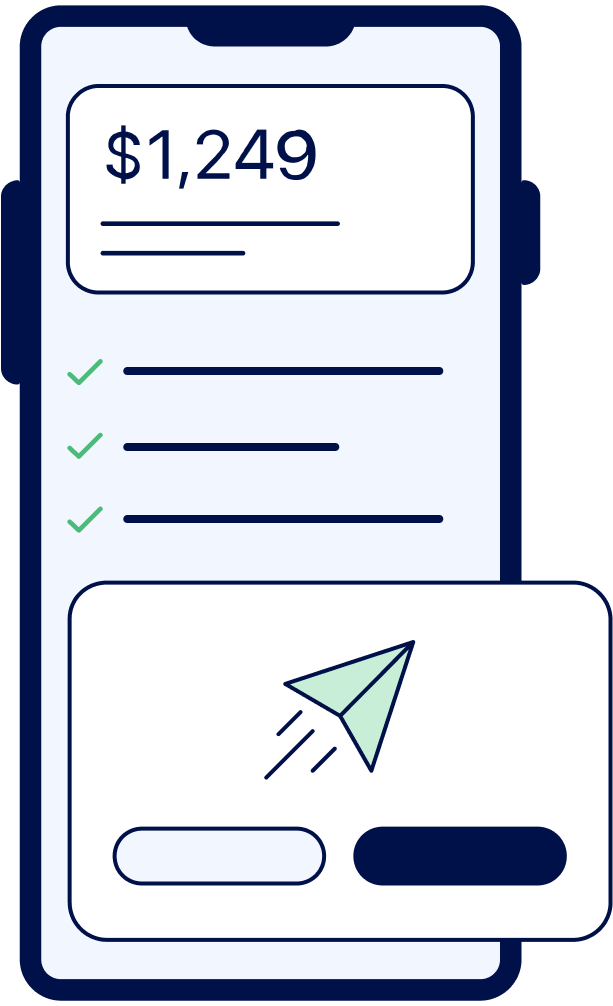
File complex taxes confidently
Upload your tax forms and Keeper will prep your return for you. 100% accuracy and maximum refund guaranteed. Plus, a tax pro reviews and signs every return.

Sign up for Tax University
Get the tax info they should have taught us in school
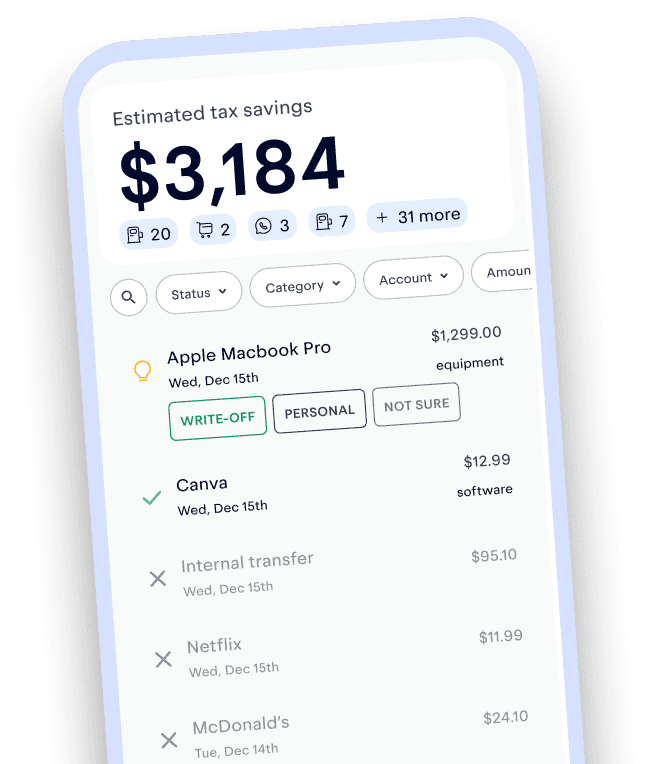
Expense tracking has never been easier
Keeper is the top-rated all-in-one business expense tracker, tax filing service and personal accountant.
Get started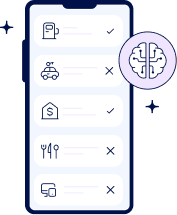
What tax write-offs can I claim?